Allegro OrCAD 17.4 Schematic Capture & PCB Editor
OrCAD Capture is one of the most powerful schematic design environments. With Capture, you can quickly, easily, and intuitively create complex schematic designs. This Series introduces you to OrCAD Capture 17.4. Upon completion of this Course, you will be able to work professionally.
Schematic Capture
Vertical 1:
Open Capture 17.4 and create a new project
Edit design, template, and title block preferences
Add a new library file to your project
Vertical 2:
Copy library parts and paste them into a new design library
Rename and edit a library part
Create a new part and add it to your design library
Vertical 3:
Add a library to your Capture project
Place a title block, components, ground and power on a schematic page
Search for parts in the default Capture libraries
Place a part from the Unified Search (New in 17.4)
Vertical 4:
Connect components to wires
Select and move groups of wired components
Connect a bus to components and nets
Vertical 5:
Place net aliases
Add a new net alias to multiple nets and buses
Vertical 6:
Edit component values and display information on the schematic
Add PCB footprints to your design
Vertical 7:
Edit reference designator text
Automatically update schematic annotation
Vertical 8:
Define differential pairs both manually and automatically
Vertical 9:
Configure and run a design rule check (DRC)
Correct violations
Vertical 10:
Create a custom BOM
Open the BOM in Excel
Vertical 11:
Configure the first-time setup for a Smart PDF
Generate a Smart PDF
Vertical 12:
Create a new PCB layout and netlist for the design
Allegro OrCAD 17.4 Schematic PCB Editor
OrCAD PCB Editor provides engineers with a concept-to-production design environment. With OrCAD PCB Editor, you can complete your next project easily with powerful design capabilities such as differential signal definition, interactive routing, high-speed constraint management, and real-time design capabilities. This Series introduces you to OrCAD PCB Editor 17.4.
Vertical 1:
Setup and edit design parameters
Add a layer to the board stack up
Vertical 2:
Create a mounting hole
Place mechanical symbols on your PCB
Vertical 3:
Place components
Review a report that identifies unplaced components
Cross probe components between Capture and PCB Editor
Vertical 4:
Set up a differential pair
Specify electrical, physical and differential pair rules with Constraint Sets
Vertical 5:
Add ground and power planes
Draw and merge geometric shapes
Vertical 6:
Route and clean-up traces
Verify all nets are routed
Vertical 7:
Run a Design Rule Check
Identify and correct DRC errors
Vertical 8:
Add dimensions and title block for fabrication
Create a Drill Chart and Cross Section Chart
Setup Artwork Films
Vertical 9:
Generate IPC-2581, Gerber Artwork files and NC Drill file
Vertical 10:
Setup STEP mapping for 3D Models
Perform collision detection
Cross-probe between 2D and 3D to resolve collisions
Want a Deeper Dive? Try these OrCAD Verticals with us














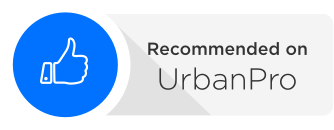
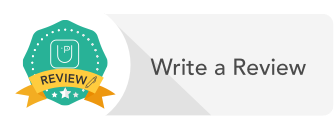
0 Comments
Leave a Reply
Your email address will not be published. Required fields are marked*
Comment