Learning the PADS User Interface
What you will learn:
- Modeless Commands
- Panning & Zooming
- Object Selection Methods
Note:
This tutorial will use PADS Layout to demonstrate the user interface.
Unless otherwise noted, the techniques shown below also apply to PADS Logic.
1. Begin by opening a sample PCB Design.
1.1 Start PADS Layout.
1.2 Open a sample PCB Design.
Select File > Open. Browse to C:\PADS Projects\Samples and open preview.pcb.
You should see a PCB
layout similar to the one below...
1.3 You can use this sample PCB file to test the user interface features described in this tutorial.
2. Modeless Command.
Modeless commands are simple shortcut keys that can be used to change settings or perform a given action at any time. To enter a modeless command, simply type the specified shortcut key(s) followed by any necessary parameters and press enter.
When you
begin typing a modeless command, the Modeless Command window will appear.
In addition to displaying the user's input, the Modeless Command window will
also provide realtime help for the command currently being entered.
A few of the available modeless commands are listed below.
For a complete
list, select Help >
Modeless Commands.
|
Shortcut key |
Description |
|
UN
<n> |
Multiple
undo command. <n> is the number of operations to undo |
|
RE
<n> |
Multiple
redo command. <n> is the number of operations to redo. |
|
S
<s> |
Part
search. <s> is the reference designator. |
|
G
<n> |
Set the
design grid spacing to <n>. |
|
GD
<n> |
Set the
display grid spacing to <n> |
|
M |
Display
the shortcut menu for the current mode. |
Note: In PADS Layout, the grid commands use the design units specified in
Tools > Options > Global > Design Units.
Although this setting
will default to mils, the preview PCB file is set to inches.
As an example, try searching for the part labeled D2:
Enter the search shortcut key, s, followed by the part reference, d2.
This will bring component D2 into view and center the mouse pointer over it.
3. Panning &
Zooming
There are
several methods available to move about a design and adjust the magnification
level.
3.1 Using Zoom Mode.
You can enter zoom mode by selecting
View > Zoom,
pressing Ctrl + W, or by clicking the
While in zoom mode, the following features are available:
·
Zoom in
one level - Left Click.
·
Zoom out
one level - Right Click.
·
Zoom in
by a specific amount - Click and hold the left mouse button in the center of
the area you wish to view and drag the mouse up. Release the left mouse
button when the desired zoom level is shown.
·
Zoom out
by a specific amount - Click and hold the left mouse button in the center of
the area you wish to view and drag the mouse down. Release the left mouse
button when the desired zoom level is shown.
When you
are finished zooming, you can exit zoom mode by pressing escape.
3.2 Panning
You can pan around the design by using any of the following methods:
·
Scrollbars
- You can use the scrollbars at the right edge and bottom of the design window
to pan vertically and horizontally.
·
Mouse
Scroll Wheel - If your mouse is equipped with a scroll wheel, you can use it to
pan vertically.
·
Insert
Key - To center the design view on the mouse pointer, press the insert key.
3.3
View Sheet / Board
To view the entire sheet (PADS Logic) or board (PADS Layout) press the Home
key.
3.4 Middle Mouse Button
If your mouse has a scroll wheel or middle mouse button, the following features
will be available:
·
Center
View - Click and release the middle mouse button to center the view on the
mouse pointer.
·
Zoom In -
Click and hold the middle mouse button in the center of the area you wish to
view and drag the mouse up. Release the middle mouse button when the
desired zoom level is shown.
·
Zoom Out
- Click and hold the middle mouse button in the center of the area you wish to
view and drag the mouse down. Release the middle mouse button when the
desired zoom level is shown.
4.
Object Selection Methods
4.1 Selection Filter
The selection filter will allow you to 'filter out' the object types that you
are not interested in, making it easier to select specific components.
To access the selection filter,
select Edit > Filter... or press Ctrl+Alt+F.
The selection filter window for PADS Layout is shown below.
Checked objects are able to be selected, unchecked objects are filtered
out. In PADS Layout it is also possible to filter out specific layers of
the pcb by using the Layer tab.
As an example, open the selection filter and press the Nothing button.
Then select the Vias check box and close the selection filter window. You
will now only be able to select vias. If you press Ctrl+A, all of the vias will be selected. This
could be useful if, for instance, you wanted to quickly change the size or type
of all of the vias. Press escape or click in an empty area to unselect
the vias.
4.2 Selection Filter Shortcuts
There is a faster method of changing the filter options. With nothing in
the design view selected, right click to display the shortcut menu. The
top portion of this menu consists of selection filter presets and is shown
below.
Selecting a filter preset is the same as making the corresponding changes in
the selection filter window. For example, selecting the Select Components preset is the same as only checking Parts and
Glued Parts in the filter window.
Return the selection filter to it's default state by right clicking and
selecting Select
Anything from the
top of the menu.
4.3 Selection Cycle (PADS Layout Only)
In crowded pcb designs it may become difficult to select a particular object,
even with the use of the selection filter. To overcome this problem you
can cycle through all the nearby objects by using the Tab key.
To demonstrate this feature, select the top left pin of part U3.
(Hint: Use the modeless search command, S, to locate U3 quickly.)
Now repeatedly
press the tab key to cycle between nearby parts and traces.
This completes the user interface
tutorial.













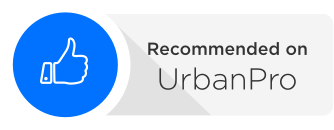
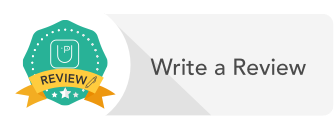
0 Comments
Leave a Reply
Your email address will not be published. Required fields are marked*
Comment